Defining a PeopleSoft Connection
You will need to define connections between TA and one or more PeopleSoft process servers. You can limit access to specific PeopleSoft process servers by user account. See Authorizing TA Users to Run PeopleSoft Jobs.
To define a connection:
-
Click Administration in the Navigation pane > Connections to display the Connections pane.
-
Click Add and choose the Peoplesoft Adapter option from the list of connection types or right-click and click Add Connection > PeopleSoft Adapter from the context menu. The Connection Definition dialog appears.
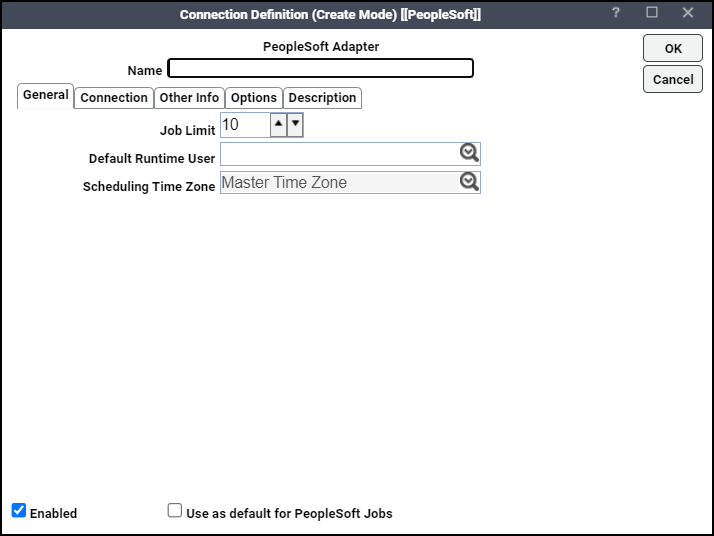
-
Specify in the Connection Definition dialog:
Name – Enter a name to be used by TA to identify the PeopleSoft connection. The name does not have to correspond to the actual PeopleSoft process server name.
Enabled [checkbox] – Selected (by default) to activate the connection. Deselect to disable (deactivate) the connection, which shuts down the adapter. A job cannot run on an adapter if its connection is disabled. If jobs try to run on a disabled connection, the job enters Agent Disabled status. Jobs already running on an agent that is disabled (or if the connection to the agent is lost) run to completion; however, their completion status is not returned until the agent is enabled.
Use as default for PeopleSoft Jobs [checkbox] – Choose to use the connection as your default connection when setting up future PeopleSoft jobs.
-
Type in the Job Limit field the maximum number of concurrent active processes that TA should submit to the Process Scheduler on this server at one time. This number will be checked and enforced by TA prior to job launch.
-
Choose the name of a runtime user (Operator ID) for PeopleSoft jobs in the Default Runtime User field.
Only users that have been defined with PeopleSoft passwords appear in the list. You must use a PeopleSoft operator ID as the runtime user. Do not use the database user (PeopleSoft access ID, or database owner).
-
Click the Connection tab.
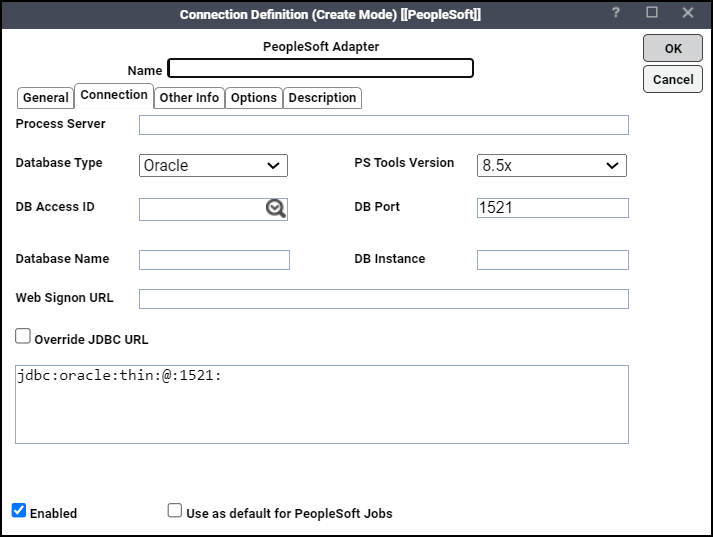
-
Click the Process Server field, type the name of the PeopleSoft Process Scheduler Server for the connection as the name appears in the PeopleSoft Process Server definition table.
-
Click the Database Type field, and then click the type of database this PeopleSoft installation is using.
The options listed are Oracle, MSSQL (Microsoft SQL Server), DB2/OS390 and DB2/UNIX. The type of database that is selected affects which options display on the rest of the tab.
If you chose Oracle, MSSQL or DB2 UNIX as your database, these options are displayed:
-
DB Access ID – Click the user that TA will use to connect to the PeopleSoft database. This should be the PeopleSoft access ID (database owner), that you added to TA in Defining PeopleSoft Users.
Note: For Oracle database, make sure the DB Access Id defined in the connection definition is the owner of the Peoplesoft Schema, which is usually SYSADM. If not, create synonyms for all the tables listed in PeopleSoft Tables Used by TA.
-
DB Port – Enter a port number for the database.
Example: the Oracle TNS listener port.
-
Database Name – Enter the name of the PeopleSoft database.
-
DB Instance (Oracle/DB2) or Database Server (MSSQL) – Enter the name of the machine where the database resides.
-
-
Choose the correct version number of your PeopleSoft installation in the PS Tools Version field.
-
Enter a Web Signon URL (PeopleTools 8.4 and above) that you use to log on to the PeopleSoft Web client from a browser. Use the “http://” format. Do not include the ?cmd=signon.
Example: http://peepsrv-02/psp/hrsys.
Note: TA does not support URL redirection, so this value must include the psp directory in the URL.
Optionally, if you need to override the JDBC URL with custom parameters for the connection, click the Override JDBC URL option and modify the content of this field as necessary.
-
Click the Other Info tab.
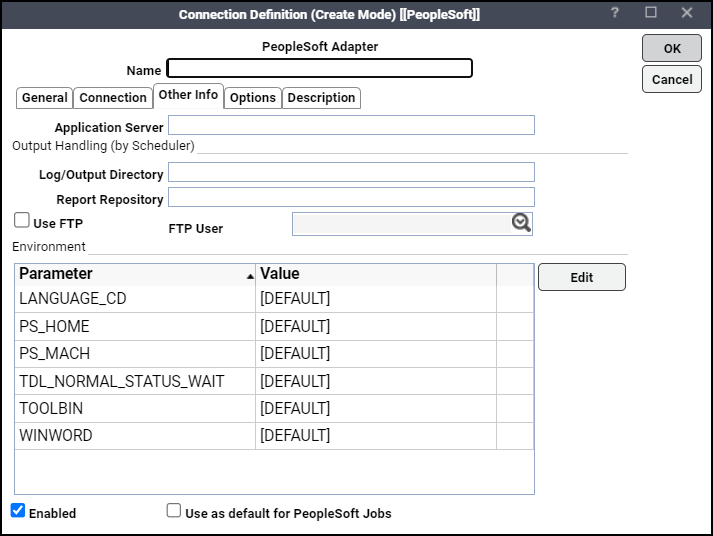
-
Enter the name of a PeopleSoft application server in the Application Server field, if needed by three-tier processes. This is a different machine name than the process server. You need to specify the application server if you are going to schedule Database Agent or Message Agent API process types.
-
Specify how TA should retrieve PeopleSoft output in the Output Handling (by Scheduler) section.
If you are not going to use FTP to retrieve job output, enter a valid mapped drive letter, UNC path or NFS mounted path. Enter the path to the output file from the perspective of the TA master server.
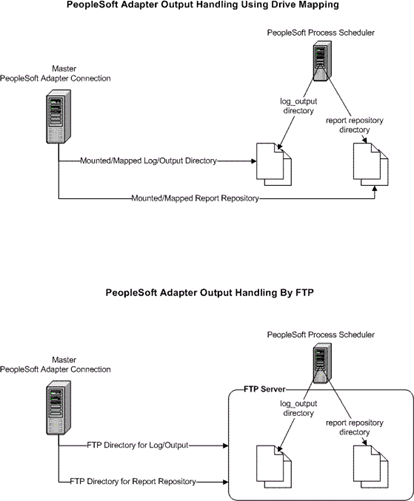
Example: From a Windows master, if the output is on a machine mapped by the TA master as the O: drive, but mapped on PeopleSoft as the H: drive, the path entered here should use the O: designation. You can also use UNC conventions and mapped drives to specify shared network locations.
If the process server is not running under Windows you need to have an NFS mount available (e.g., SAMBA) so that the Windows Scheduling master has access to the files, or preferably choose to use FTP.
The absolute pathname is needed. Provide the full pathname which includes the root directory and the descending series of subdirectories leading to the resulting output file.
If the job output is being transferred via FTP, the default path is not to a mapped drive or network share, so the path does not start with a drive letter. Instead, the path starts from the FTP login directory and continues to the desired directory.
Output filenames vary according to the application that created them. For example, an SQR program’s output would be the name of the SQR program with a filename extension of .lis or other extension appropriate for the output format.
If no filename is specified, TA defaults to a directory, that corresponds to the subdirectory that the Peoplesoft Process Scheduler creates for each process request in its output directory.
The naming convention used for the subdirectory is: <Process Type>_<Process Name>_<Process Instance>.
Example: SQR_XRFWIN_23.
-
Enter the path to the PeopleSoft process log from the perspective of the TA Master in the Log/Output Directory field.
Do not include a filename. The Log Path field is used to specify the directory, usually on the process server, where the process server logs are stored. These logs are used primarily as a summary of the process run. Log filenames are created by concatenating the process name with the process instance.
-
Enter the path to the report repository for reports that are posted to the Web in the Report Repository field.
-
Click the Use FTP option if TA should FTP the PeopleSoft job log and output, rather than reading the file directly from a network share.
If using FTP, from the FTP User list, click a user authorized to FTP a file from the FTP server.
The FTP authorization (and password) is part of the Windows/FTP authorization that is assigned on the Password tab of the user definition. (You may need to define a new runtime user to TA for this purpose.) See the information about User Definition dialog in the Tidal Automation User Guide.
-
Choose a parameter, then click Edit to display the Parameter Value dialog from the Environment section.
-
Enter a new value into the Value field, then click OK.
Once defined in the Environment section, the values become global to all process requests submitted using this connection. You can override the parameters by specifying a different value on the Command-Line Parameters tab of the Step Details dialog of a particular process.
-
PS_HOME – The high-level directory where PeopleSoft client executables reside
-
TOOLBIN – PeopleTools executables, such as \bin\client\winx86
-
PS_MACH – Overrides the default FTP host
-
WINWORD – The path to MicroSoft Word executable, such as c:\Program Files\Microsoft Office\Office12\winword.exe. The value overrides applies to process type Winword and overrides the default path setup in PeopleTools.
-
LANGUAGE_CD – When a job step runs, if the job step's command line parameter list contains a language code, such as the –LG parameter in PSSQR, that value can be specified in three locations: the job step definition, the connection definition, or the LANGUAGE_CD defined in PSOPRDEFN for the runtime user. This parameter defines the language code for the connection. This value is used if the job step definition does not have one specified.
-
TDL_NORMAL_STATUS_WAIT – This parameter is used to specify the interval of time (in seconds) before doing the secondary status check after detecting a Completed status. This parameter is used only when the configuration parameter PSFinalStatusWait has a value of 0. See PSFinalStatusWait for additional information.
Most command-line parameters have been replaced by either People Tools pre-defined meta-strings or server-based environment variables. During runtime, Peoplesoft Process Scheduler evaluates and expands the strings using their internal values for the command line. Environment variables defined in this section take precedence over this. (You can also override variables on a process-by-process basis.)
-
-
Click the Options tab.
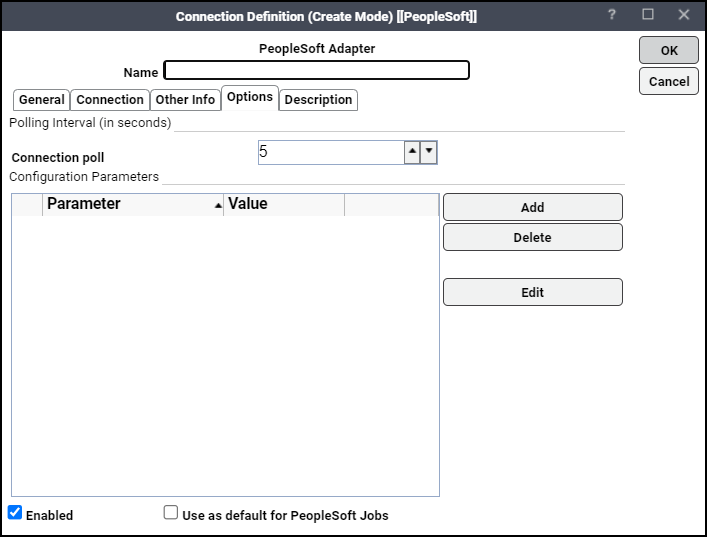
This tab allows for the configuration of special web signon settings, polling interval and other configuration parameters.
-
Click the number of seconds between each poll of the PeopleSoft database for status changes in the Connection poll field.
Polling is the method by which statuses of jobs are tracked and events are monitored. Reduce this value to make adapter more responsive at the cost of higher performance overhead.
To edit parameters, in the Configuration Parameters field, highlight a parameter and click Edit to display the Parameter Value dialog .
-
Enter the new parameter value in the Value field.
-
Click OK to return to the Options tab.
-
Click OK to save your changes and close the Connection Definition dialog.
Verifying PeopleSoft Connection Status
If the PeopleSoft connection is not available to the master, the connection status light in the first column of the display is red. Note that this light is relative to the status of the connection from the TA master.
Once you have defined your PeopleSoft connection(s), TA master continually monitors:
-
Database connection
Network problems and other physical factors can affect the database connection.
-
PSSERVERSTAT table to check if server is active
This flag can be either Active or Inactive. Inactive status does not necessarily indicate an error condition, but PeopleSoft jobs will not execute while the server is Inactive, and a the light will be red.
-
Heartbeat (LASTUPDDTTM field in PSSERVERSTAT)
-
The date/time stamp on the PeopleSoft Process Scheduler Server should be updated regularly as determined by the HEARTBEAT value in the Server definition, usually once every 60 seconds. If this value is not updated, the PeopleSoft Process Scheduler Server is not functioning properly, and the light will be red. If the TA engine cannot connect or loses its connection to a PeopleSoft database, you will see a red status light next to your PeopleSoft connection in the Connections pane. The status light also turns red if the PSSERVERSTAT flag is set to Inactive and/or if the heartbeat is not up-to-date.